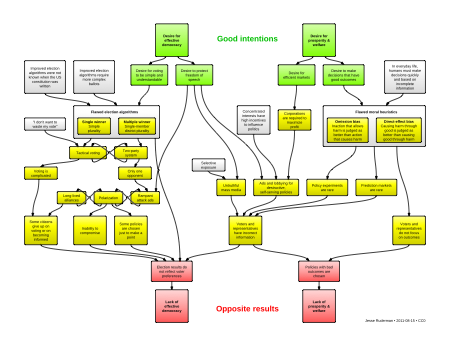*This information is copied from the email that was sent out by the District on Monday, December 8, 2014. Please email either your department chair or myself if you did not receive the email as it does include two attachments.
The District Semester Tests are now available to be scheduled. You will need to schedule several tests. You will need to schedule an Essay test, the Multiple Choice test and, possibly, the Accommodation test.
1.) The Essay test is available from December 17th – December 22nd. Please create your individual testing windows to reflect this entire testing window to allow for makeups. The Essay Test will be administered online. The students will log in using their Essay Test passwords and enter their response on the right-hand side of the screen.
2.) The Multiple Choice test is available from December 18th – December 22nd. Please create your individual testing windows to reflect this entire testing window to allow for makeups.
3.) The Accommodation test is available from December 18th – December 22nd. Please create your individual testing windows to reflect this entire testing window to allow for makeups. This test is available for those students needing accommodations in which they would need to follow the paper copy of the test. This test can be used for students needing a test read aloud in which a staff member could read from the paper copy while the student follows along on the screen. This can also be used when a staff member, other than the student’s teacher, needs to transfer answers from a bubble sheet to the SDAP.
Each student will need to log into two tests; the Essay test and one of the Multiple Choice tests (the “… District Exam” test or the “… District Exam – Accm” test).
Tests to Schedule:
Accelerated English 2:
Acc English 2 S1 District Exam – Essay
Acc English 2 S1 District Exam
English I:
English 1 S1 District Exam – Essay
English 1 S1 District Exam
English 1 S1 District Exam – Accm