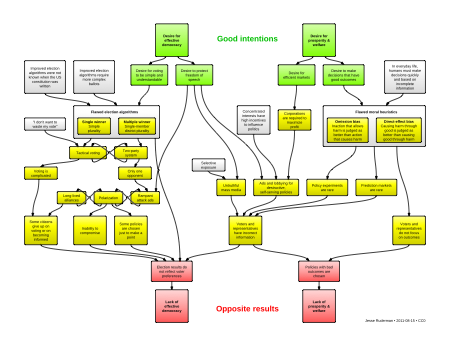Google is celebrating NaNoWriMo (National Novel Writing Month, which is November) by inviting three authors to collaborate on a short story live via Google Docs on Tuesday, November 18: Edan Lepucki, Tope Folarin, and Mike Curato. Google is giving the authors one hour to complete the collaborative writing project. (Time is yet to be announced.) There is also an opportunity to submit ideas for the first line of the story. Read Google's post about it here.
There are a number of ways to possibly incorporate NaNoWriMo into the classroom during November, and no, they don't all include writing an actual novel. Here are just a few ideas:
1. Present the challenge to your students and let those who are interested run with it. (That's the obvious one. And who knows? Maybe our school libraries will soon have displays of books written by students!) PS - If you or a student take on the challenge, you can use Cameron Matthew's NaNoWriMo word-count spreadsheet to stay on target.
2. Encourage writing every single day, like the NaNoWriMo writers. Model this by starting each class with writing. It could be for a certain amount of time or you could have students aim to write a certain word-count each day. Bonus points for doing it with them. If you want students to be able to track their word-count throughout the month, give each of them access to this spreadsheet.
3. Tune in to all or part of Google's one-hour short story challenge on November 18. It is followed by a Question/Answer time with the three authors.
4. Have a journal prompt or assignment where students submit a first-line suggestion to Google's collaborative short story challenge. (Due November 12.)
5. Mimic Google's collaborative short story challenge. Use a recently read short story as a model text and let the students be collaboratively creative.
6. Although many NaNoWriMo "novels" are never published, there are some that have spent time on the NYT Best Seller list. Water for Elephants by Sarah Gruen and Night Circus by Erin Morgenstern are just two examples. Create a literature circle experience using NaNoWriMo novels.
7. If there is no time for a literature circle during November, encourage students to read published NaNoWriMo novels for independent reading.
Any other ideas? Please leave them in the comments!